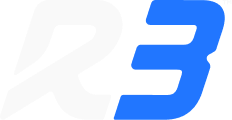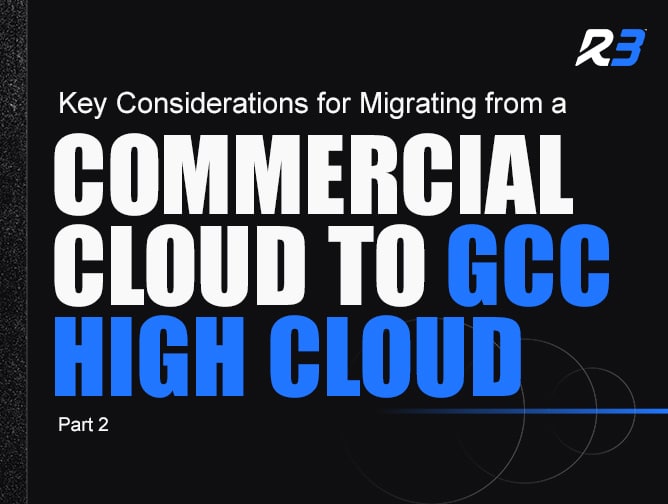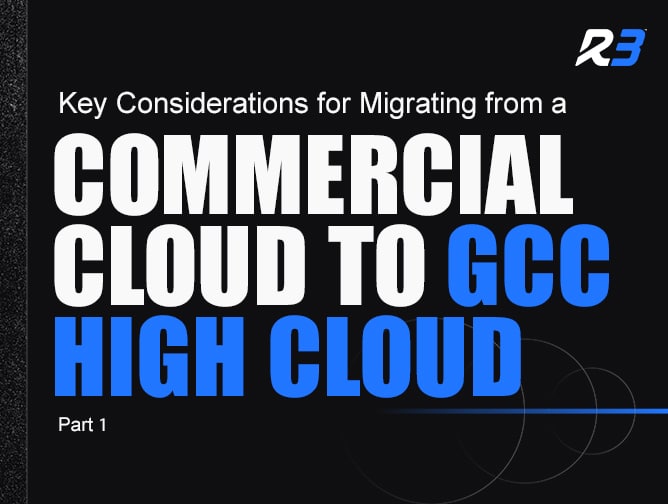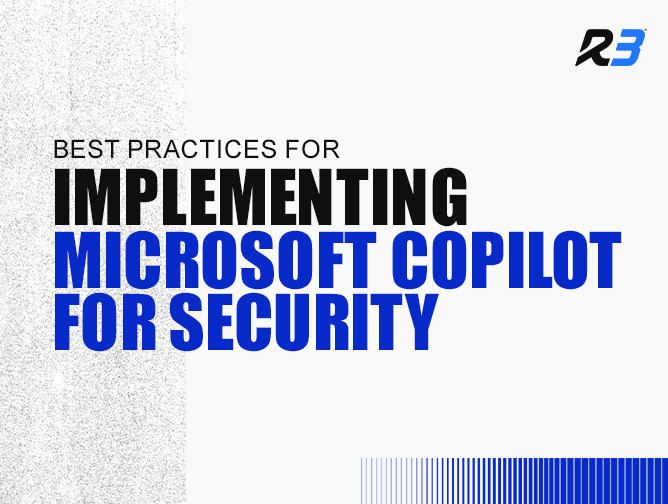How to Setup Intune: A Step-by-Step Guide for IT Leaders
If you’re an IT leader in an organization valued at $50M or more, chances are you’re balancing a modern workplace that spans remote users, mobile devices, cloud applications, and regulatory compliance requirements. You need a secure, scalable, and efficient way to manage endpoints without drowning your IT staff in manual tasks.
That’s where Microsoft Intune comes in.
But while the benefits are clear—centralized management, stronger security, compliance alignment—the real question many IT leaders ask is: “How do I actually set up Intune?”
This guide provides a step-by-step walkthrough of how to setup Intune, from planning and prerequisites through deployment, policy configuration, and optimization. Along the way, we’ll highlight best practices, pitfalls to avoid, and insights from managed service providers (MSPs) who specialize in Intune rollouts.
What is Microsoft Intune?
Before jumping into setup, let’s clarify what Intune actually is.
- Cloud-based endpoint management solution in Microsoft 365
- Covers mobile device management (MDM) and mobile application management (MAM)
- Works across Windows, macOS, iOS, and Android
- Integrates with Azure Active Directory (Azure AD) and Microsoft Defender for Endpoint
- Designed for Zero Trust security
In other words, Intune is the control center for all the devices and apps connecting to your business environment. Setting it up properly ensures you don’t just deploy it—you unlock its full security and productivity potential.
Why Proper Setup Matters
Many organizations rush into deployment and end up with:
- Inconsistent policies across devices
- Compliance gaps that could trigger audit findings
- Shadow IT slipping through unmanaged endpoints
- Frustrated users locked out of applications
By following a structured approach, you’ll establish governance before devices enroll, which reduces disruptions and ensures long-term scalability.
Prerequisites: What You Need Before Setup
Before starting, confirm these prerequisites:
- Licensing: Intune is available via Microsoft 365 E3/E5, Business Premium, or standalone EMS licenses.
- Azure Active Directory: All users/devices must exist in Azure AD (cloud-only or hybrid).
- Domain Configuration: Custom domain verified in Microsoft 365.
- Network Readiness: Firewalls, proxies, and VPNs must allow Intune traffic.
- Device Readiness: Ensure operating systems are supported (Windows 10/11, iOS 14+, macOS 10.15+, Android 8+).
- Security Policies: Defined requirements for encryption, MFA, compliance, and BYOD.
Best practice: Don’t skip the discovery phase. A thorough inventory of apps, devices, and compliance requirements will save significant time later.
Step 1: Access the Microsoft Intune Admin Center
- Navigate to https://endpoint.microsoft.com
- Sign in with a Global Admin or Intune Administrator role.
- Familiarize yourself with the portal sections:
- Devices → Enrollment, compliance, configuration
- Apps → App deployment and protection
- Endpoint Security → Security baselines and Defender integration
- Reports → Compliance and monitoring dashboards
This portal will become your command center for managing all endpoints.
Step 2: Define Enrollment Strategy
Devices must enroll in Intune before you can manage them. Options include:
- Azure AD Join (cloud-only devices)
- Hybrid Azure AD Join (on-prem AD + Azure AD sync)
- Autopilot (zero-touch Windows provisioning)
- Company Portal app (manual enrollment for iOS/Android)
Pro Tip:
- For large enterprises, use Windows Autopilot for seamless Day 1 provisioning.
- For BYOD programs, use Company Portal with app protection policies to keep personal and corporate data separate.
Step 3: Configure Compliance Policies
Compliance policies ensure devices meet minimum security requirements. Examples include:
- Require BitLocker encryption on Windows
- Enforce minimum OS version
- Block jailbroken or rooted devices
- Require password/PIN complexity
When a device falls out of compliance, Intune can automatically:
- Block access to apps/data (via Conditional Access)
- Notify the user
- Trigger remediation actions
Best Practice: Align compliance policies with industry frameworks (e.g., NIST 800-171, CMMC, ISO 27001). This creates audit-ready evidence of security controls.
Step 4: Configure Device Configuration Profiles
Configuration profiles push settings to devices. Common use cases:
- Wi-Fi profiles → Automatically connect to corporate networks
- VPN profiles → Enable secure remote access
- Email profiles → Pre-configure Outlook with company credentials
- Endpoint restrictions → Block cameras, USB storage, or personal app installs
Profiles ensure consistency across devices and reduce manual IT setup time.
Step 5: Deploy Applications
Apps can be deployed through Intune in several ways:
- Microsoft 365 apps → One-click deployment of Word, Excel, Teams, Outlook
- Line-of-business (LOB) apps → Custom apps uploaded by your IT team
- Store apps → Apps from Microsoft Store, Apple App Store, or Google Play
- Win32 apps → Legacy apps packaged for Intune
Combine app deployment with App Protection Policies (APPs):
- Restrict copy/paste from corporate apps to personal apps
- Encrypt data-at-rest within apps
- Require PIN/MFA for app access
Step 6: Enable Conditional Access
Conditional Access is where Zero Trust security becomes real. With Azure AD + Intune, you can set policies such as:
- Allow access to SharePoint only from compliant devices
- Block logins from countries outside approved geofences
- Require MFA for high-risk sign-ins
- Prevent downloads of sensitive data on personal devices
This step is critical. Without conditional access, noncompliant devices can still connect to corporate resources.
Step 7: Integrate Microsoft Defender for Endpoint
Pairing Intune with Microsoft Defender for Endpoint gives IT leaders:
- Real-time threat detection at the device level
- Automated remediation of compromised devices
- Threat intelligence dashboards across the environment
- Compliance signals feeding back into Conditional Access
This integration transforms Intune from management-only into a security operations tool.
Step 8: Test and Pilot
Before company-wide rollout, always run a pilot.
- Select a group of users (IT, power users, or one department).
- Test device enrollment, compliance enforcement, and app deployment.
- Collect feedback on user experience.
Avoid the “big bang” rollout. A phased approach reduces disruption and builds trust.
Step 9: Rollout Organization-Wide
Once pilot results are successful:
- Scale enrollment across departments and regions.
- Use automation scripts to accelerate device onboarding.
- Communicate proactively with employees about what to expect.
Provide clear user training—especially around MFA, Company Portal app usage, and security expectations.
Step 10: Monitor and Optimize
Setup isn’t a one-time event—it’s an ongoing process. Use the Intune reporting and monitoring dashboards to:
- Track compliance across all devices
- Monitor enrollment success/failures
- Identify high-risk sign-ins or devices
- Optimize app performance and patch compliance
Schedule regular policy reviews to adapt to new threats and evolving business needs.
Common Mistakes to Avoid
- Skipping readiness assessment → Leads to policy gaps and enrollment failures.
- Overly strict policies at rollout → Creates user frustration and shadow IT.
- Ignoring BYOD considerations → Causes compliance blind spots.
- Not testing with a pilot group → Increases risk of widespread disruption.
- Failure to integrate Defender → Limits Intune’s security value.
Benefits of Partnering with an MSP for Intune Setup
While this guide shows you how to setup Intune, many organizations choose to outsource the process to a managed services provider (MSP).
Why?
- MSPs bring proven playbooks and templates, accelerating deployment.
- They minimize risk of downtime or lockouts during migration.
- Compliance-focused MSPs ensure policies align with CMMC, HIPAA, or ISO requirements.
- 24/7 monitoring keeps endpoints secure post-deployment.
- IT leaders gain strategic bandwidth by offloading the day-to-day.
For $50M+ organizations, outsourcing isn’t about “not knowing how.” It’s about ensuring the setup is done right, the first time, with long-term optimization built in.
Wrapping it all up
Learning how to setup Intune is about more than just clicking through menus—it’s about aligning technology with business outcomes.
When implemented correctly, Microsoft Intune delivers:
- Centralized endpoint management across devices and platforms
- Zero Trust security through conditional access and Defender integration
- Compliance alignment with industry regulations
- Employee productivity with seamless app access and onboarding
- Cost savings by consolidating siloed tools into the Microsoft ecosystem
By following the structured steps outlined here—or partnering with an MSP for expertise—you can transform endpoint management from a constant headache into a competitive advantage.
In today’s threat landscape, the real risk isn’t setting up Intune. It’s not setting it up properly.